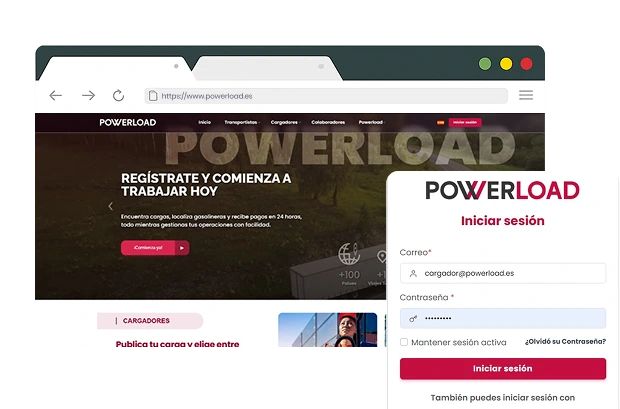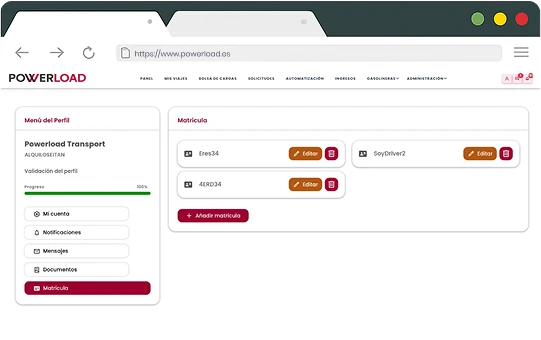
Set up your fleet

Register your vehicle data (license plates) on the platform. This is necessary to properly assign each shipment later.
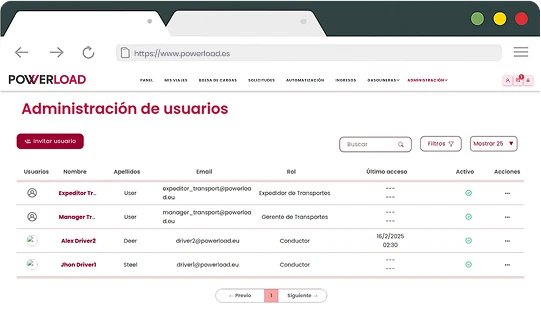
Set up drivers

Register your drivers’ data on the platform.
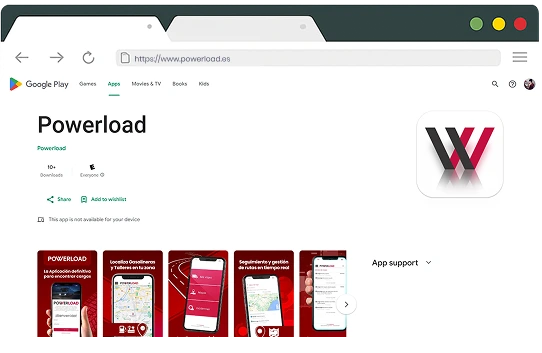
Download the driver app

Drivers must download the “Powerload” app from Google Play Store to receive and manage assigned shipments.
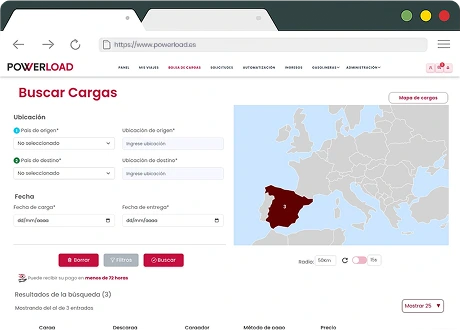
Explore available shipments

Browse published shipments that match your route, vehicle type, and availability.
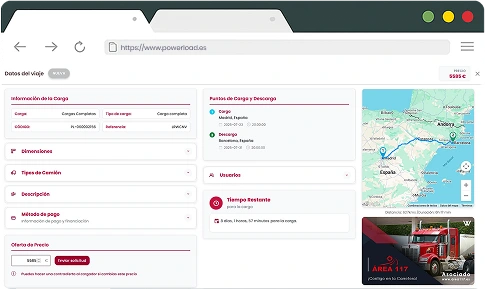
Accept or request shipments

Automatic acceptance:
- Some shipments allow you to press the “Accept” button and the transport order is automatically generated, streamlining the process.

Negotiable requests:
- For other shipments, you can send a request with your proposed price or accept the listed price, but you must wait for the shipper’s response, usually within 30 minutes.
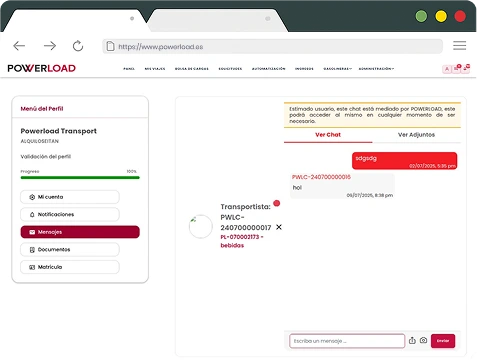
Communicate with the shipper

Use the chat to coordinate details, timing, and resolve any questions.
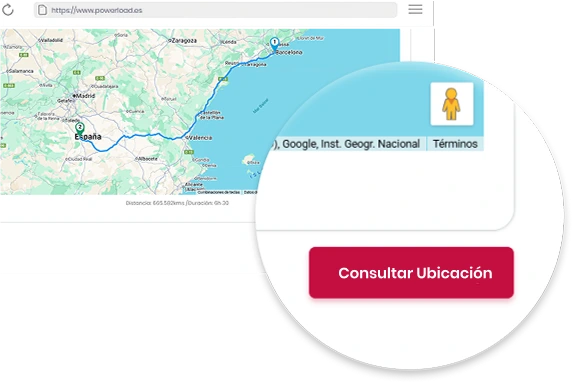
Track the route in real time

With the integrated GPS you can share and check the shipment location throughout the transport.
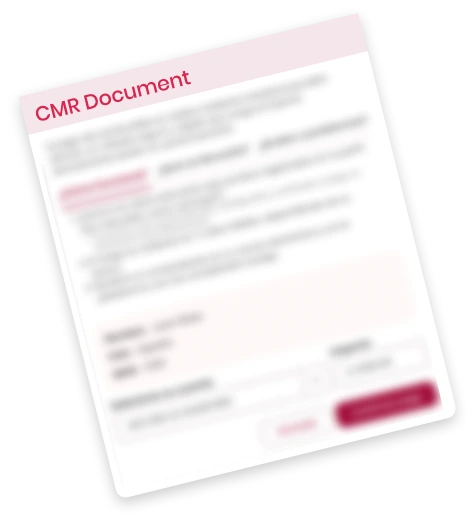
Upload the CMR after delivery

Upload the CMR after delivery, either via the driver app or the web. This starts the countdown for invoicing and payment.

The invoice will be generated automatically according to the conditions. Check the status of your invoices and payments — the maximum payment term is 60 days.